Download your own copy of The Newberry Bible for Onenote right now. Click the Blue Button at the bottom.
***NOTE*** The .zip file is approximately 1GB in size so it might take some time to download from this website (a few minutes for sure). Before proceeding with the import of the Bible Notebook into your OneNote account, make sure the file is saved in the UNZIPPED format. Here is a picture of what the files in your unzipped folder should look like. When importing using the Web Import tool, you select this FOLDER. The Web Import tool will the automatically detect the proper files inside the folder.
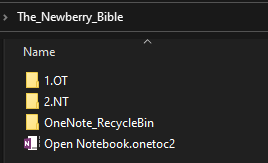
Best Setup Method:
*** You will need to install OneNote and sign up with OneDrive to properly set up everything. If you don’t already have a Microsoft ID, you will have to set one up. OneNote and Onedrive will require you to sign in. This way all data will sync correctly between all devices.***
It is not possible to store OneNote date file in Apple Icloud storage. Microsoft offers both OneNote and OneDrive (5GB cloud storage) for free.
Info about OneNote: OneNote is a web-based program. The apps on any devices simply link to the information and data files stored on OneDrive. Therefore the import process must be done on the OneNote webpage links.
Here are the link to get to the Import Page:
Link to NoteBook Import Page on Web
When you click on this link you will be asked to sign into your Microsoft account. This import page will look in the folder you select and move all necessary files to Onedrive and make the Bible accessible in OneNote.
***NOTE*** I have read suggestions that if you have difficulties, it is advised to use Microsoft Edge when importing at the Web Import page. Once the import starts, let it run till you get the ‘checkmark’, this could take a long time (approx 30 minutes). It is currently not pissible to use an Ipad or Iphone to install the notebook at the Link provided due to the limitation of being able to select the ‘FOLDER’ for upload. Therefore a laptop or desktop computer is required, and using Microsoft Edge browser to avoid any issues.
Here are some other links with general info that will help you set up OneNote and instructions how to import the downloaded file.
Sign Up for free OneDrive Storage (5GB free): https://www.microsoft.com/en-ca/microsoft-365/onedrive/free-online-cloud-storage/
Download OneNote here for FREE: https://www.onenote.com/Download
OneNote Import/export Instructions: https://support.microsoft.com/en-us/office/export-and-import-onenote-notebooks-a4b60da5-8f33-464e-b1ba-b95ce540f309
*** Sept 2022 update ***– A new copy of the main file has been uploaded to correct a few errors. The corrections made are the following:
- Acts 10 and 11 page were corrected. These 2 pages can be downloaded seperately as well and you can replace the png image with the new updated one. (in Onenote on a desktop, right click on the text image, uncheck ‘set as background image’, then delete this image (or ‘cut’ it away). Then insert the new png image and set it as the background image. All markings and notes you have made on page will remain in place.
- Revelations 4-11 chapters – png images of text were set to background image. (this can also be done manually if you already have an older version downloaded.